Lenses CLI¶
Lenses offers a powerful CLI (command line tool) built in Go that utilizes the REST and WebSocket APIs of Lenses
to communicate with Apache Kafka and exposes a straightforward way to perform common data engineering and site
reliability engineering tasks such as the following:
- Automate your CI/CD (continuous-integration and continuous-delivery)
- Create topics/acls/quotas/schemas/processors/connectors/policies/alerts/alert-settings
- Deploy and manage SQL processors in all modes, including deployment to Kubernetes
- Deploy and manage Connectors
- Run SQL queries on Apache Kafka both browsing and continuous live queries
- Change or retrieve configurations to store in GitHub
Installation¶
Binaries are available for download:
Linux (2.2) MacOS (2.2) Windows (2.2)
Or you can use Golang’s go get.
$ go get -u github.com/landoop/lenses-go/cmd/lenses-cli
Tip
The new release contains various fixes, table view for a more user-friendly environment, improved end-user messages on CRUD commands and failures and new commands that let you work with the latest Lenses 2.1 version. View all changes from the previous CLI release (for developers)
Getting started¶
The lenses-cli application has a very straightforward way to setup
an authenticated user for Lenses communication, including kerberos authentication.
The configure command will guide you through.
$ lenses-cli configure
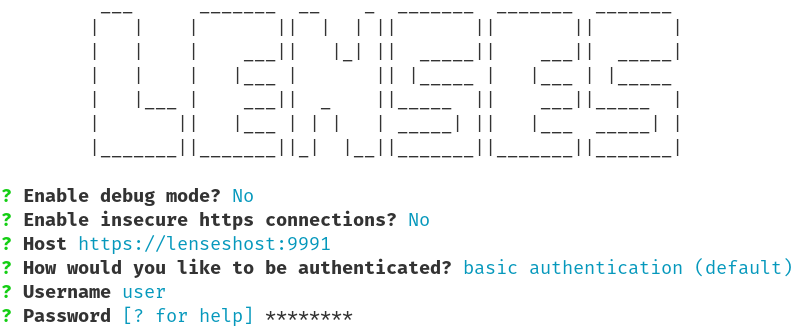
The result will be saved in the home directory of the current user ~/.lenses/lenses-cli.yml. Depending on the configuration, this file will look similar to the following:
CurrentContext: master
Contexts:
master:
Host: http://lenseshost:9991
Basic:
Username: user
Password: password_encoded
myKerberos:
Host: https://lenseshost:9991:443
Insecure: true
Debug: true
Kerberos:
ConfFile: /etc/krb5.conf
WithPassword:
Username: user
Password: password_encoded
Realm: mydomain.realm
Note
Older configuration formats are still compatible.
Now you are ready to move on with firing some commands like
lenses-cli processors to list all available SQL processors.
You can still pass the credentials and host via the command line flags.
They take precedence over the data in the configuration file. Alternatively, you can
supply a different configuration file with the --config flag as follows:
lenses-cli --config config.yaml processors
The following precedence is used:
- Individual flags, host, user and pass
- Config file flag
- Config file in
$HOME/.lenses/
Tip
You can reset existing config contexts through configure --context=existingContext --reset command.
Passing credentials through flags¶
You can always individually configure and log in on the fly for a single command. This is very helpful when you use multi accounts.
$ lenses-cli --host="http://lenseshost:9991" --user="user" --pass="password" $command
All kerberos authentication methods are supported (password, keytab or from ccache).
$ lenses-cli --host="https://lenseshost:9991" --insecure --timeout=30s --kerberos-conf="/etc/krb5.conf" [--kerberos-realm="domain.realm"] [--kerberos-keytab="/tmp/krb5.keytab"] [--kerberos-ccache="/tmp/krb5-ccache.txt"] [--user="kerberosUsername"] [--password="kerberosPassword"] $command
Configuration Contexts¶
Lenses CLI is an application with environmental awareness. It accepts multi-environment configuration structure, each environment is known as “Context”, when no credentials flags are present then the “Current Context” is being used.
- Create a new configuration for an environment:
$ lenses-cli configure --context=newContextName- Reset an existing Context:
$ lenses-cli configure --context=existingContext --reset- Switch between Contexts:
$ lenses-cli --context=contextName $command
- View and verify the current Context:
$ lenses-cli context
- View all available Contexts:
$ lenses-cli contexts
Tip
This command includes validation messages for each context’s configuration between its credentials and its particular lenses box (Host).
Getting help¶
Each command has a --help flag that will show you the available
flags and a simple input example for the specific command.
For example, if we do lenses-cli --help, we will see the available
(sub)commands and the global flags of the entire lenses-cli application:
Lenses-cli is the command line client for the Lenses REST API.
Usage:
lenses-cli [command]
Examples:
acl -h
Available Commands:
acl Manage Access Control List
acls Print the list of the available Kafka Access Control Lists
alert Manage alerts
alerts Print the registered alerts
audits List the last buffered audit entries
configs Print the whole lenses box configs
configure Setup your environment for extensive CLI use. Create and save the required CLI configuration and client credentials
connector Get information about a particular connector based on its name
connectors List of active connectors' names
context Print the current context or modify or delete a configuration context using the update and delete subcommands
contexts Print and validate (through calls to the servers) all the available contexts from the configuration file
export export a landscape
help Help about any command
import import a landscape
init-repo Initialise a git repo to hold a landscape
license Print the license information for the connected lenses box
logs List the info or metrics logs
mode Print the configuration's execution mode
policies List all policies
policy Manage a policy
processor Manage a processor based on the processor id; pause, resume, update runners, delete or create a new processor
processors List of all available processors
quota Manage a quota, create a new quota or update and delete an existing one
quotas List of all available quotas
schema Manage particular schema based on its name, get a schema based on the ID or register a new one
schemas List all available schemas
shell shell
sql sql queries, either browsing for continuous (live-stream)
topic Manage particular topic based on the topic name, retrieve it or create a new one
topics List all available topics
user List information about the authenticated logged user such as the given roles given by the lenses administrator or manage the user's profile
version Print the current version of lenses-cli
Flags:
--config string Load or save the host, user, pass and debug fields from or to a configuration file (yaml or json)
--context string Load specific environment, embedded configuration based on the configuration's 'Contexts'
--debug Print some information that are necessary for debugging
--header-bgcolor string Table headers background gcolor=white
--header-fgcolor string Table headers forground gcolor=black
-h, --help help for lenses-cli
--host string Lenses host
--insecure All insecure http requests
--kerberos-ccache string Kerberos keytab file
--kerberos-conf string krb5.conf
--kerberos-keytab string KeyTab file
--kerberos-realm string Kerberos realm
--output string TABLE, JSON or YAML results and hide all the info messages (default "table")
--pass string Password
--timeout string Timeout for the connection establishment
--token string Lenses auth token
--user string User
--version version for lenses-cli
Use "lenses-cli [command] --help" for more information about a command.
Use "lenses-cli [command] --help" for more information about a command.
Another example is lenses-cli processors --help. Its output looks similar to the following:
List of all available processors
Usage:
lenses-cli processors [flags]
lenses-cli processors [command]
Examples:
processors
Available Commands:
logs Retrieve SQL Processor logs. Available only in KUBERNETES execution mode
Flags:
--cluster-name string Select by cluster name, available only in CONNECT and KUBERNETES mode
-h, --help help for processors
--name string Select by processor name, available only in CONNECT and KUBERNETES mode
--namespace string Select by namespace, available only in KUBERNETES mode
--pretty Enable the pretty format for JSON output of commands (default false).
-q, --query string Jmespath query expression. This allows for querying the JSON output of commands
Global Flags:
--config string Load or save the host, user, pass and debug fields from or to a configuration file (yaml or json)
--context string Load specific environment, embedded configuration based on the configuration's 'Contexts'
--debug Print some information that are necessary for debugging
--header-bgcolor string Table headers background gcolor=white
--header-fgcolor string Table headers forground gcolor=black
--host string Lenses host
--insecure All insecure http requests
--kerberos-ccache string Kerberos keytab file
--kerberos-conf string krb5.conf
--kerberos-keytab string KeyTab file
--kerberos-realm string Kerberos realm
--output string TABLE, JSON or YAML results and hide all the info messages (default "table")
--pass string Password
--timeout string Timeout for the connection establishment
--token string Lenses auth token
--user string User
Use "lenses-cli processors [command] --help" for more information about a command.
Tip
Use the -h flag on each subcommand to see the available options.
The –output flag¶
The --output flag, which controls the form/view of the output, can be accessed by the majority of the available commands.
The value of output can be Table, YAML or JSON. By default the results of a command are printed as a table.
Additionally, when the --output flag is set to JSON, two more optional flags are available for use named --pretty and --query.
These flags can be passed to all commands that fetch and return JSON-formatted results.
| --pretty | enable the pretty format for JSON output of commands (default false). |
| --query | a jmespath query expression. This allows for querying the JSON output of commands. For more details view the JMESPATH documentation. |
Access Control Lists¶
Allows view and create, update and delete operations on Apache Kafka topic ACLs.
- View ACLs
View all ACLs
$ lenses-cli acls --output json
[ { "resourceType": "Topic", "resourceName": "transactions", "principal": "principalType:principalName", "permissionType": "Allow", "host": "*", "operation": "Read" } ]
- Set/Update ACLs
Modify and create ACLs
$ lenses-cli acl set \ --resourceType="Topic" \ --resourceName="transactions" \ --principal="principalType:principalName" \ --permissionType="Allow" \ --acl-host="*" \ --operation="Read"
ACLs can also be created from a file:
$ lenses-cli acl create ./file.yaml
- Delete ACLs
Delete ACLs
$ lenses-cli acl delete \ --resource-type="Topic" \ --resource-name="transactions" \ --principal="principalType:principalName" \ --permission-type="Allow" \ --acl-host="*" \ --operation="Read"
ACLs can also be deleted from a file:
$ lenses-cli acl delete ./file.yaml
file.yaml:
resourceType: Topic resourceName: transactions principal: principalType:principalName permissionType: Allow host: "*" operation: Read
Note
Command line flags are ignored when loading from files.
Lenses Configuration¶
This command allows you to view the main configurations that Lenses exposes.
$ lenses-cli configs --output json
Example output:
{
...snip
"lenses.ip": "0.0.0.0",
"lenses.jmx.port": 24027,
"lenses.kafka.brokers": "SASL_PLAINTEXT://kafka1:19094,SASL_PLAINTEXT://kafka2:19094",
"lenses.kubernetes.config.file": "",
"lenses.kubernetes.processor.image.name": "domain.com/lenses-image",
"lenses.kubernetes.processor.image.tag": "2.2",
"lenses.kubernetes.service.account": "default",
"lenses.license.file": "license.json",
"lenses.port": 24017,
"lenses.root.path": "",
"lenses.security.mode": "BASIC",
"lenses.sql.execution.mode": "KUBERNETES",
...snip
}
To see the SQL processors deployment mode, you can inspect the
lenses.sql.execution.mode. For example, in CONNECT mode a cluster name is required and for
KUBERNETES an additional namespace is required to deploy processors.
$ lenses-cli mode
IN_PROC
$ lenses-cli configs mode
IN_PROC
- Get single entry config
Returns an individual config setting.
$ lenses-cli configs lenses.port 24017
Connectors¶
Create, modify, pause, restart and remove Apache Kafka Connect connectors.
- View Connectors
List currently deployed connectors, optionally filter by name, cluster and namespace:
# list connectors in the cluster dev $ lenses-cli connectors --cluster-name="dev" [--output [--query] [--no-pretty]] [--names [--unwrap]]
Note
The
--namesflag displays only the names of the connectors. When used with--unwrap, it will print each connector name on a separate line in the output.List all the supported Kafka Connectors instead of the currently deployed:
$ lenses-cli connectors --supported
- Plugins
View the available plugins per cluster or filter by cluster:
lenses-cli connectors plugins --cluster-name="dev"
- Create
Create connectors via the command line flags or file:
$ lenses-cli connector create --cluster-name="dev" --name="connectorName" --configs="{\"key\": \"value\"}"
From a file:
$ lenses-cli connector create ./connector.yaml
connector.yaml:
clusterName: development config: connector.class: "org.apache.kafka.connect.file.FileStreamSinkConnector" file: "/dev/null" tasks.max: "1" topics: "reddit_posts" name: "nullsink"
Note
Command line flags are ignored when loading from files.
- Configs
View the configuration of a connector:
$ lenses-cli connector config --cluster-name="dev" --name="connectorName"
- Status
View the status of a connector:
$ lenses-cli connector status --cluster-name="dev" --name="connectorName"
- Pause
Pause a connector:
$ lenses-cli connector pause --cluster-name="dev" --name="connectorName"
- Resume
Resume a connector:
$ lenses-cli connector resume --cluster-name="dev" --name="connectorName"
- Restart
Restart a connector:
$ lenses-cli connector restart --cluster-name="dev" --name="connectorName"
- Restart a task
Restart a connector task:
$ lenses-cli connector task restart --task=0 --cluster-name="dev" --name="connectorName"
- View tasks
View tasks for a connector:
$ lenses-cli connector tasks --cluster-name="dev" --name="connectorName"
- Task status
View the status of a task for a connector:
$ lenses-cli connector task status --cluster-name="dev" --name="connectorName" --task=1
- Delete
Delete a connector:
$ lenses-cli connector delete --cluster-name="dev" --name="connectorName"
Lenses SQL¶
The CLI allows you to browse and subscribe to topic data with SQL. Please refer to the Lenses SQL documentation for more details.
The data returned can be controlled via extra flags:
keysprint message keyskeys-onlyprint the keys only, not the value of the messagemetaprint the message metadata, parition number and offsetsstatsprint query statistics as the last message
- Browsing
Browse data via the
sqlcommand, optionally validate and output stats:$ lenses-cli query --keys --meta "SELECT score, author FROM reddit_posts LIMIT 50" # execute with stats every 2 seconds, show offsets at end $ lenses-cli query --stats "SELECT score, author FROM reddit_posts LIMIT 50"
- Live
Live continuous queries update according to the query and never stop until terminated:
$ lenses-cli --live-stream query "SELECT score, author FROM reddit_posts WHERE _sample=2 AND _sampleWindow=200"
Processors¶
The CLI can deploy and manage SQL processors deploy IN_PROC in Lenses or into Apache Kafka Connect or
Kubernetes via Lenses.
- View processors
View all processors registered, optionally filter by name, cluster and namespace.
$ lenses-cli processors # filter by namespace $ lenses-cli processors --namespace lenses-sql # use the query flag to add further querying $ lenses-cli processors --output --query="[?ClusterName == 'IN_PROC'].Name | sort(@) | {Processor_Names_IN_PROC: join(', ', @)}"
- Create processors
Create processors from the command line flags or from a file. For
IN_PROCmode you only need the name, forCONNECTmode the name and cluster, forKUBERNETESmode all three:The following flags are valid for all
processoractions- –id (required if –name) is missing
- –name (required if –id is missing)
- –cluster-name (should be passed if KUBERNETES mode)
- –namespace (should be passed if KUBERNETES mode)
$ lenses-cli processor create \ --name="processorName" \ --runners=1 \ --cluster-name="clusterName" \ --namespace="ns" \ --pipeline="prod" \ --sql="SET autocreate=true;INSERT INTO topicB SELECT * FROM topic1"
From a file:
$ lenses-cli processor create ./processor.yaml
processor.yaml:
Name: processorName Runners: 1 SQL: > SET autocreate=true;INSERT INTO topicB SELECT * FROM topic1
Note
Command line flags are ignored when loading from files
- Pause a processor
Pause a running processor. For
IN_PROCmode you only need the name, forCONNECTmode the name and cluster, forKUBERNETESmode all three:$ lenses-cli processor pause --cluster-name="clusterName?" --namespace="namespace?" --name="processorName"
- Resume a processor
Resume a paused processor. For
IN_PROCmode you only need the name, forCONNECTmode the name and cluster, forKUBERNETESmode all three:$ lenses-cli processor resume --cluster-name="clusterName?" --namespace="namespace?" --name="processorName"
- Update a processor
Update a processor from the command line flags or file. For
IN_PROCmode you only need the name, forCONNECTmode the name and cluster, forKUBERNETESmode all three:$ lenses-cli processor update \ --cluster-name="clusterName?" \ --namespace="namespace" \ --name="processorName" \ --runners=2
From a file:
$ lenses-cli processor update ./processor.yaml
processor.yaml:
Name: processorName Runners: 1 SQL: > SET autocreate=true;INSERT INTO topicB SELECT * FROM topic1
Warning
You can not update the SQL, only the runners to scale up or down
- Delete a processor
Delete a processor by name, cluster and namespace. For
IN_PROCmode you only need the name, forCONNECTmode the name and cluster, forKUBERNETESmode all three.$ lenses-cli processor delete \ --namespace="namespace" \ --cluster-name="clusterName" \ --name="processorName
- View processors logs
Available only in KUBERNETES execution mode.
$ lenses-cli processors logs --cluster-name=clusterName --namespace=nameSpace --podName=runnerStateID [--follow --lines=50]
Schemas¶
View, modify and delete schemas and adjust compatibility levels.
- View all schemas
View the current schemas registered:
$ lenses-cli schemas --unwrap [--output [--query] [--no-pretty]]
Note
The
--unwrapflag is optional, prints only the names separated by new line- View a schema
Schemas can be filtered by name:
$ lenses-cli schema --name="sea_vessel_position_reports-value"
- View schema versions
Schemas versions can be viewed filtered by name:
$ lenses-cli schema versions --name="sea_vessel_position_reports-value" # view by version $ lenses-cli schema --name="sea_vessel_position_reports-value" --version="latest"
- View schema compatibility levels
Schema compatibility levels can be viewed and filtered by name:
$ lenses-cli schema --name="register1" compatibility
- Delete schemas
Delete all versions of a schema by name:
$ lenses-cli schema delete --name="coyote_test_02"
- Delete schemas by version
Delete a specific version of a schema:
# (defaults to "latest" if not passed) $ lenses-cli schema delete-version --name="register1" --version=2
- Change compatibility of a Schema
Change the compatibility level of a schema:
$ lenses-cli schema --name="register1" compatibility set FULL
- Register a schema
Register a new schema for a name/subject by the command line or file:
$ lenses-cli schema register \ --name="schemaName" \ --avro="{ \"type\": \"string\" }"
Register by file:
$ lenses-cli schema register ./schema.yaml
schema.yaml:
Name: schemaName AvroSchema: |- { "type": "record", "name": "evolution", "namespace": "com.landoop", "doc": "This is a sample AVRO schema to get you started. Please edxt", "fields": [ { "name": "name", "type": "string" }, { "name": "number1", "type": "int" }, { "name": "number2", "type": "float" } ] }
Topics¶
View, create and modify topics:
- View topics
View all topics.
$ lenses-cli topics [--names [--unwrap]]
Note
The optional
namesflag will display only the names of the topics, and if--unwrapthen each topic name will be displayed on a new line as a simple text- View a topic
View a specific topic:
$ lenses-cli topic --name=reddit_posts- Update configs
Update a topic configuration:
$ lenses-cli topic update \ --name="topic2" \ --configs="{\"max.message.bytes\": \"1000020\"}"
Update from a file:
$ lenses-cli topic update ./topic.yaml
topic.yml:
name: topicName replication: 1 partitions: 1 configs: max.message.bytes: "1000010"
Note
Command line flags are ignored when loading from files
- Create topics
Create topics from the command line or files. If no replication, partitions or configuration is specific the broker defaults are used:
$ lenses-cli topic create \ --name="topicName" \ --replication=1 \ --partitions=1 \ --configs="{\"max.message.bytes\": \"1000010\"}"
For a file:
$ lenses-cli topic create ./topic.yml
topic.yml:
name: topicName replication: 1 partitions: 1 configs: max.message.bytes: "1000010"
- Delete topics
Delete topics by name:
$ lenses-cli topic delete --name="topic2"
Quotas¶
View, create, modify and delete quotas.
- View quotas
View all quotas:
$ lenses-cli quotas [--output]
- Set quotas for users
Create and update quotas for users from command line flags or files:
$ lenses-cli quota users set [--quota-user="user"] [--quota-client=""] \ --quota-config="{\"producer_byte_rate\": \"100000\",\"consumer_byte_rate\": \"200000\",\"request_percentage\": \"75\"}"
From a file:
$ lenses-cli quotas users set ./quota.yamlquota.yaml:
# User name for a specific user quota. # If empty or omitted then create/update the default user quota. User: user # All clients, it could be empty as well. # Change it for a specific client. ClientID: "*" Config: ProducerByteRate: "100000" ConsumerByteRate: "200000" RequestPercentage: "75"
- Set quotas for clients
Create and update quotas for clients from command line flags or files:
$ lenses-cli quota clients set [--quota-client=""] \ --quota-config="{\"producer_byte_rate\": \"100000\",\"consumer_byte_rate\": \"200000\",\"request_percentage\": \"75\"}"
From a file:
$ lenses-cli quotas clients set ./quota-clients.yamlquota-clients.yaml:
# Default client quota, it could be empty or "all" as well. # Change it for a specific client quota. ClientID: "*" Config: ProducerByteRate: "100000" ConsumerByteRate: "200000" RequestPercentage: "75"
- Delete for users
Delete quotas for users:
# --quota-user, optional. If empty then default user quota, otherwise specific user quota. # --quota-client, optional. If empty or * then all clients, otherwise specific client. # arguments, like producer_byte_rate, are not required. # Remove user quota config's specific properties, if empty then all properties will be passed on automatically # and the user quota will be removed entirely. $ lenses-cli quota users delete [--quota-client=""] [--quota-user=""] \ producer_byte_rate consumer_byte_rate request_percentage
# delete for the default user quota $ lenses-cli quota users delete # delete for a specific user quota $ lenses-cli quota users delete \ --quota-user="user" # delete for a specific user and client $ lenses-cli quota users delete \ --quota-user="user" \ --quota-client="clientID" # delete for a specific user quota's property $ lenses-cli quota users delete \ --quota-user="user" \ request_percentage
- Delete for clients
Delete quotas for clients:
# --quota-client, optional. If empty then default client quota, otherwise specific client quota. # arguments, like producer_byte_rate, are not required. # Remove client quota config's specific properties, if empty then all properties will be passed on automatically # and the client quota will be removed entirely. $ lenses-cli quota clients delete [--quota-client=""] \ producer_byte_rate consumer_byte_rate request_percentage
# delete for the default client quota $ lenses-cli quota clients delete # delete for a specific client quota $ lenses-cli quota clients delete \ --quota-client="clientID" # delete for a specific client quota's property $ lenses-cli quota clients delete \ --quota-client="clientID" \ request_percentage
Alerts¶
View all available alerts or modify and delete alert settings.
View all available Alerts
$ lenses-cli alerts [--live]
Note
The --live flag is optional, it displays real-time alert notifications
View all Alert Settings
$ lenses-cli alert settings
View an Alert Setting
$ lenses-cli alert setting --id=2000 --output
{
"id": 2000,
"description": "Consumer Lag exceeded",
"category": "Consumers",
"enabled": true,
"docs": "Raises an alert when the consumer lag exceeds the threshold",
"conditionTemplate": "lag >= $Threshold-Number on group $Consumer-Group and topic $Topic-Name",
"conditionRegex": "lag >= ([1-9][0-9]*) on group (\\b\\S+\\b) and topic (\\b\\S+\\b)",
"conditions": {
"28bbad2b-69bb-4c01-8e37-28e2e7083aa9": "lag >= 100000 on group group and topic topicA",
"4318a5a7-32e4-43af-9f3f-438e64d14a11": "lag >= 1000000 on group consumerA and topic topicA",
"92dd89a1-83c0-4251-8610-36fce780a824": "lag >= 1000000 on group minikube.default.london-keyword-count and topic reddit_posts",
"bdb01792-b79f-44d0-a39e-7f3e0906a89b": "lag >= 100000 on group connect-nullsink and topic topicA",
"f4dd550f-bcb6-4e02-b28b-18bbd426aaf2": "lag >= 100000 on group groupA and topic topicA"
},
"isAvailable": true
}
Enable an Alert Setting
$ lenses-cli alert setting --id=1000 --enable
View all conditions that belong to a specific Alert Setting
$ lenses-cli alert setting conditions --alert=2000 --output
{
"28bbad2b-69bb-4c01-8e37-28e2e7083aa9": "lag >= 100000 on group group and topic topicA",
"4318a5a7-32e4-43af-9f3f-438e64d14a11": "lag >= 1000000 on group consumerA and topic topicA",
"7643d1ec-73f9-4913-95d1-87e62f1ec172": "lag >= 200000 on group groupA and topic topicA",
"92dd89a1-83c0-4251-8610-36fce780a824": "lag >= 1000000 on group minikube.default.london-keyword-count and topic reddit_posts",
"bdb01792-b79f-44d0-a39e-7f3e0906a89b": "lag >= 100000 on group connect-nullsink and topic topicA",
"f4dd550f-bcb6-4e02-b28b-18bbd426aaf2": "lag >= 100000 on group groupA and topic topicA"
}
Create or update an existing condition for a specific Alert Setting
$ lenses-cli alert setting condition set \
--alert=2000 \
--condition="lag >= 200000 on group groupA and topic topicA"
Update condition from a file:
$ lenses-cli alert setting condition set ./alert_cond.yaml
alert_cond.yaml:
Alert: 2000
Condition: >
lag >= 200000 on
group groupA and topic topicA
Note
Command line flags are ignored when loading from files
Delete an existing condition for a specific Alert Setting
$ lenses-cli alert setting condition delete \
--alert=2000 \
--condition="7643d1ec-73f9-4913-95d1-87e62f1ec172"
Note
The --alert flag is the Alert ID that the alert setting belongs to, the --condition flag is the UUID of the condition to delete
Audits¶
View audits
$ lenses-cli audits [--live] [--with-content]
Note
The --live flag is optional, it displays real-time audits. The --with-content flag includes the exact changes per action when table mode
The below command will output all audits fields as JSON, like the rest of the commands that output a structured result:
$ lenses-cli audits --output [--query] [--no-pretty]
Logs¶
View INFO logs
$ lenses-cli logs # or lenses-cli logs info.
View METRICS logs
$ lenses-cli logs metrics
Note
The --output flag will not result in a different output here because the logs are displayed as simple (colorful) text.
User Profile¶
List information about the authenticated logged user, such as the given roles given by the lenses administrator
$ lenses-cli user
List user’s favourites
$ lenses-cli user profile [--silent]
Delete a value from a user profile’s property
$ lenses-cli user profile delete existingProperty existingValueFromProperty [--silent]
Set a value to a user profile’s property
$ lenses-cli user profile set newProperty newValueToTheProperty [--silent]
Data Policies¶
View data policies
$ lenses-cli policies
View a specific policy
$ lenses-cli policy view --name my-policy
Create a policy
Fields are set by suppling a comma separated string to the field flag.
$ lenses-cli policy create --name my-policy --category my-category --impact-type HIGH --redaction First-1 --fields f1,f2,f3
# from file
$ lenses-cli policy create ./policy.yaml
Update a policy
Fields are set by suppling a comma separated string to the field flag.
$ lenses-cli policy update --id my-policy-id --name my-policy --category my-category --impact-type HIGH --redaction First-1 --fields f1,f2,f3
Delete a policy
$ lenses-cli policy delete --id my-policy-id
Exporting¶
The CLI allows you to export all resource in Lenses as requests so that they can be version controlled and imported into another environment.
Export is done per resource, the directory structure defined by the cli, a base directory can be provided by the --dir flag.
Processors, connectors, topic and schemas have an additional prefix flag to restrict resources to export.
export acls --dir my-dir
export alert-settings --dir my-dir
export connectors --dir my-dir
export processors --dir my-dir
export quota --dir my-dir
export schemas --dir my-dir
export topics --dir my-dir
export policies --dir my-dir
The directory structure is:
<directory from flag>
├── alert-settings
│ └── alert-setting.yaml
├── apps
│ ├── connectors
│ │ ├── connector-1.yaml
│ │ └── connector-2.yaml
│ └── sql
├── kafka
│ ├── quotas
│ │ └── quotas.yaml
│ └── topics
│ ├── topic-1.yaml
│ └── topic-2.yaml
├── policies
│ └── policies-city.yaml
└── schemas
├── schema-1.yaml
└── schema-2.yaml
Importing¶
The CLI allows you to import resources from files in Lenses into another environment.
Import is done per resource, the directory structure defined by the cli, a base directory can be provided by the --dir flag.
Processors, connectors, topic and schemas have an additional prefix flag to restrict resources to export.
export acls --dir my-dir
export alert-settings --dir my-dir
export connectors --dir my-dir
export processors --dir my-dir
export quota --dir my-dir
export schemas --dir my-dir
export topics --dir my-dir
export policies --dir my-dir
The directory structure is:
<directory from flag>
├── alert-settings
│ └── alert-setting.yaml
├── apps
│ ├── connectors
│ │ ├── connector-1.yaml
│ │ └── connector-2.yaml
│ └── sql
├── kafka
│ ├── quotas
│ │ └── quotas.yaml
│ └── topics
│ ├── topic-1.yaml
│ └── topic-2.yaml
├── policies
│ └── policies-city.yaml
└── schemas
├── schema-1.yaml
└── schema-2.yaml
Interactive Shell¶
The interactive shell allows you to have an interactive experience and issue Lenses SQL queries from the command line.
The following options are available:
keysprint message keyskeys-onlyprint the keys only, not the value of the messagemetaprint the message metadata, parition number and offsetsstatsprint query statistics as the last messageprettypretty print the json outputlive-streamrun in continuous query mode!optionsprints the current options
Options are set using the ! prefix.
Queries are executed by ;, multiline queries are possible but not available in the history inside the shell. After a restart the multiline queries are concatenated into one line and can be selected.
Query history is stored in .lenes/history in the home directory of the user.
__ ________ ____
/ / ___ ____ ________ _____ / ____/ / / _/
/ / / _ \/ __ \/ ___/ _ \/ ___/ / / / / / /
/ /___/ __/ / / (__ ) __(__ ) / /___/ /____/ /
/_____/\___/_/ /_/____/\___/____/ \____/_____/___/
Docs at https://docs.lenses.io
Connected to [https://master.lensesui.dev.landoop.com:443] as [andrew], context [master]
Use "!" to set output options [!keys|!keysOnly|!stats|!meta|!pretty]
Crtl+D to exit
lenses-sql>
Troubleshooting¶
For troubleshooting or additional information join our slack channel.