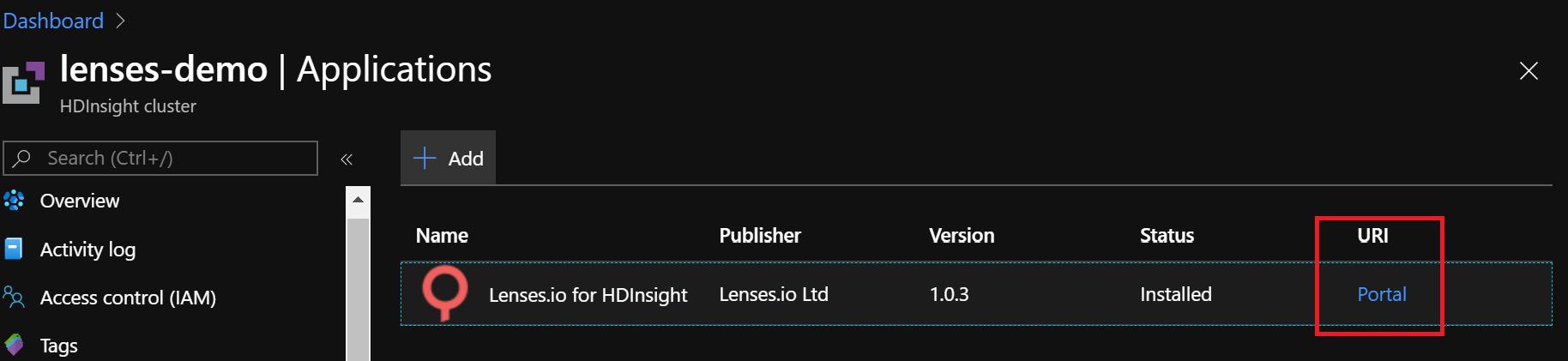4.0
Azure HDInsight
We recommend you install Lenses with HDInsight Kafka cluster. You can install Lenses as an HDInsight application in two ways:
- When creating HDInsight Kafka cluster, or
- Lenses can be added to an existing cluster via a template or the HDInsight dashboard (recommended).
To install as a standalone VM please use the Azure Marketplace .
Prerequisites
- Azure subscription
Installing when creating a cluster
Create a HDInsight cluster in Azure .
1) Select Kafka as the Cluster Type, enter the requested details, click next and configure the storage.
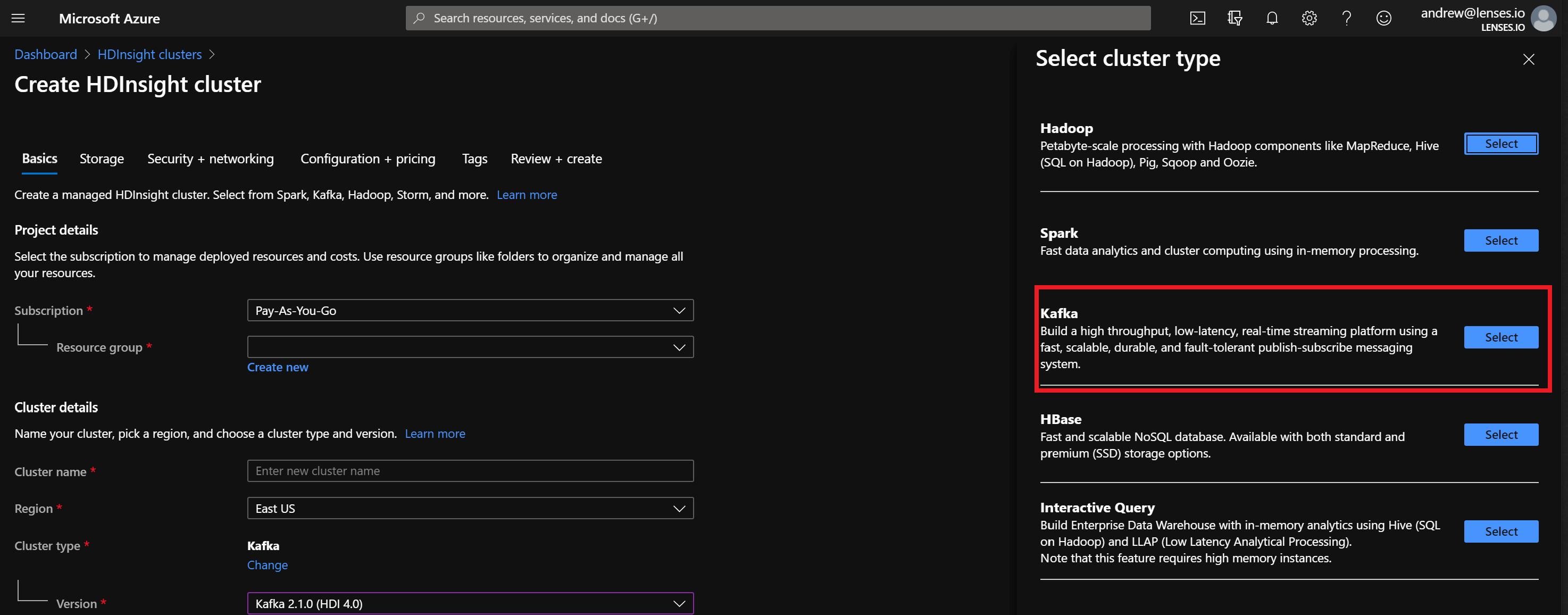
2) On the Configuration & Pricing tab, click Add Application.
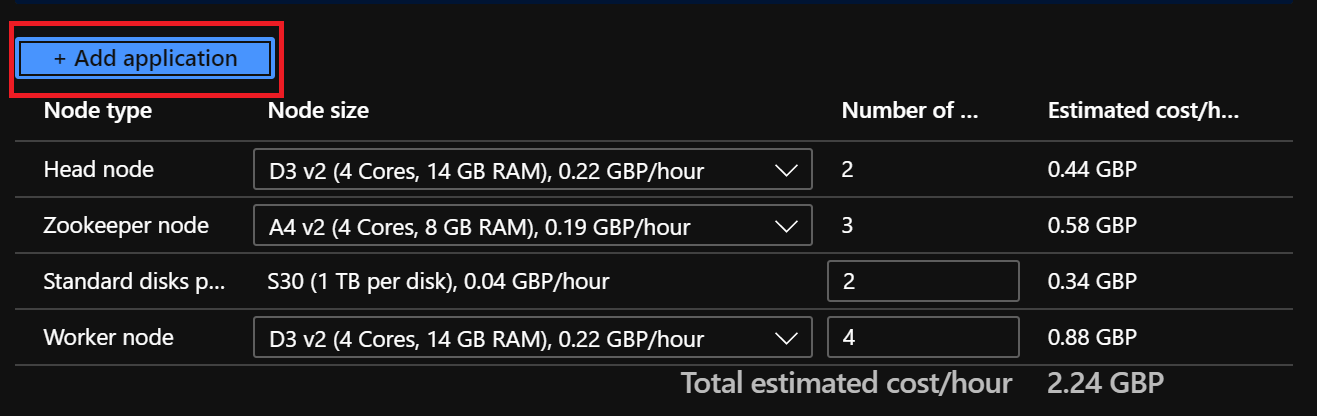
3) Select Lenses in the Application blade, enter a valid license and accept the terms.
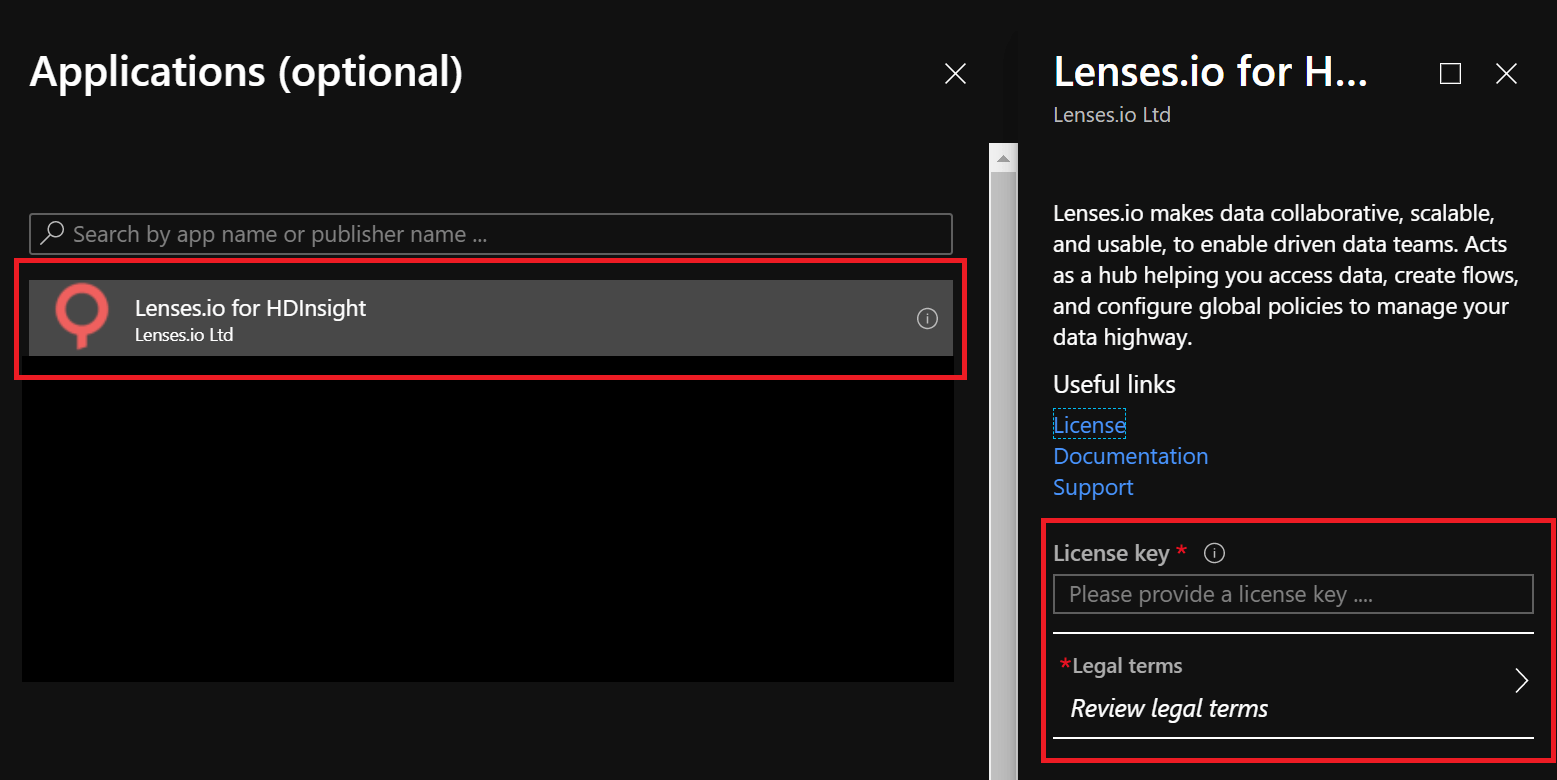
4) Select the VM size for Lenses:
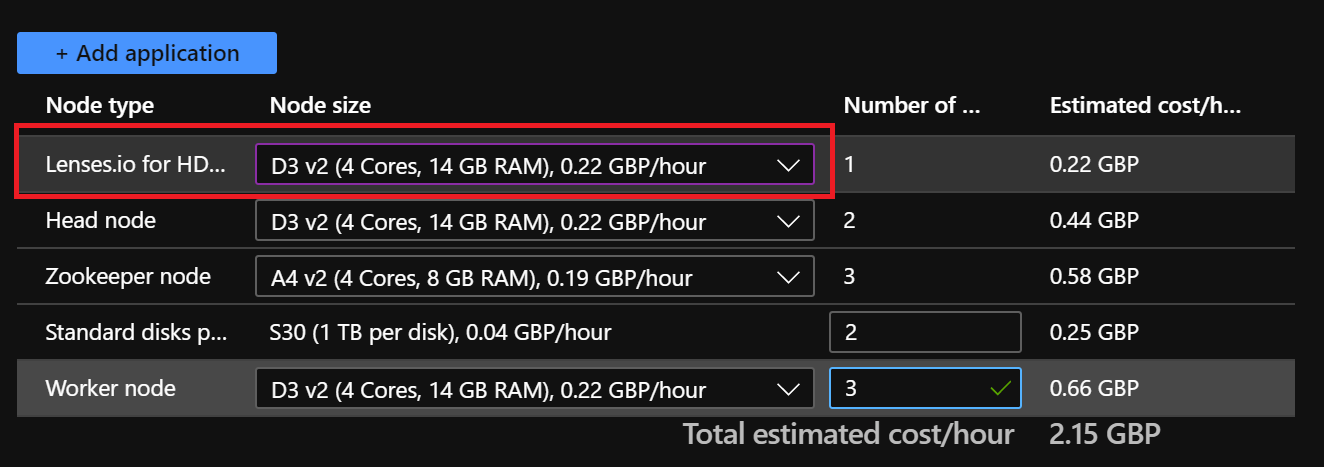
Lenses will be installed and auto configured on an edge node of the HDInsight cluster. Read how to configure Zookeeper metrics .
Once the deployment is complete, in the Applications section on the left hand side menu, select Lenses, click the URI to go to Lenses and login with admin/admin.
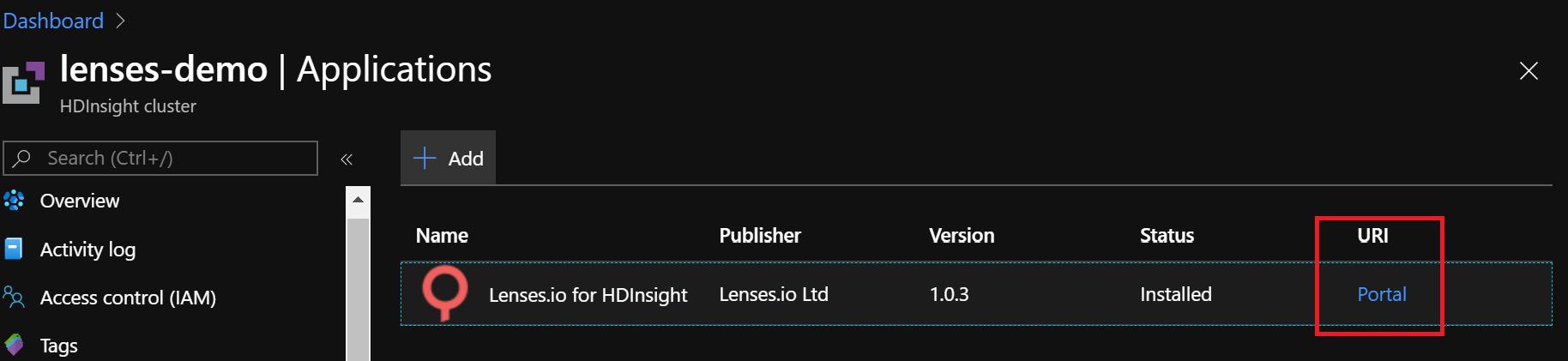
Install on existing cluster
Lenses can be install against an existing cluster and will be installed and auto configured on an edge node of the HDInsight cluster. Read how to configure Zookeeper metrics .
You can either install Lenses as an application from the HDInsight dashboard or via a template.
Install via the HDInsight dashboard
1) Select the cluster in the Azure portal
2) Select Application from the left hand side menu
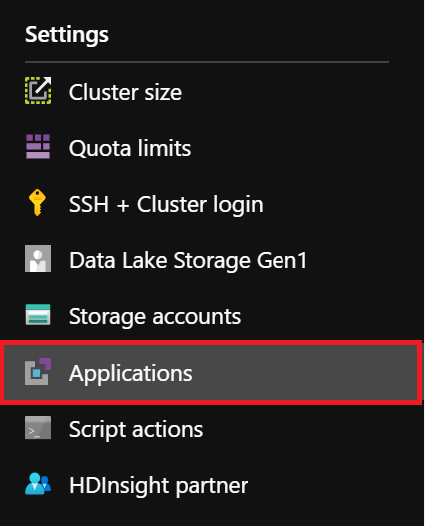
3) Add a new application
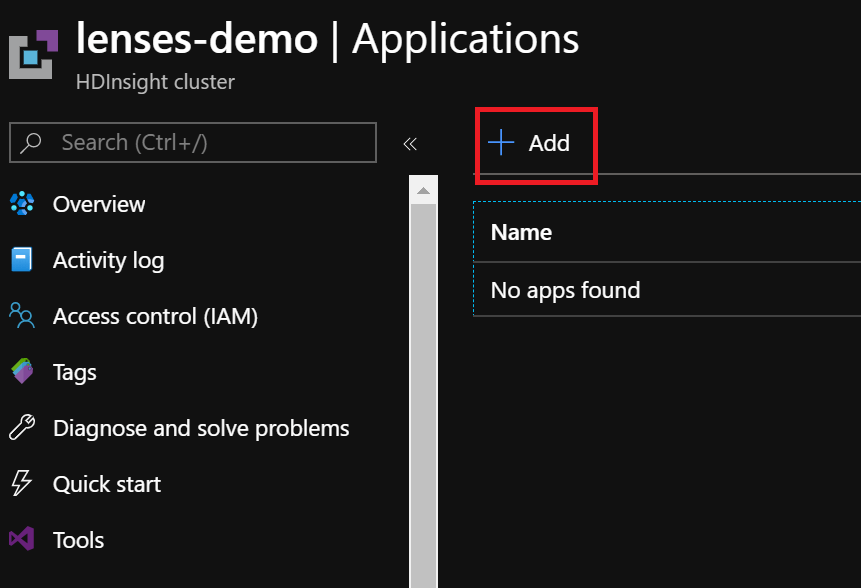
4) Select Lenses from the Application blade, provide the license and accept the terms.
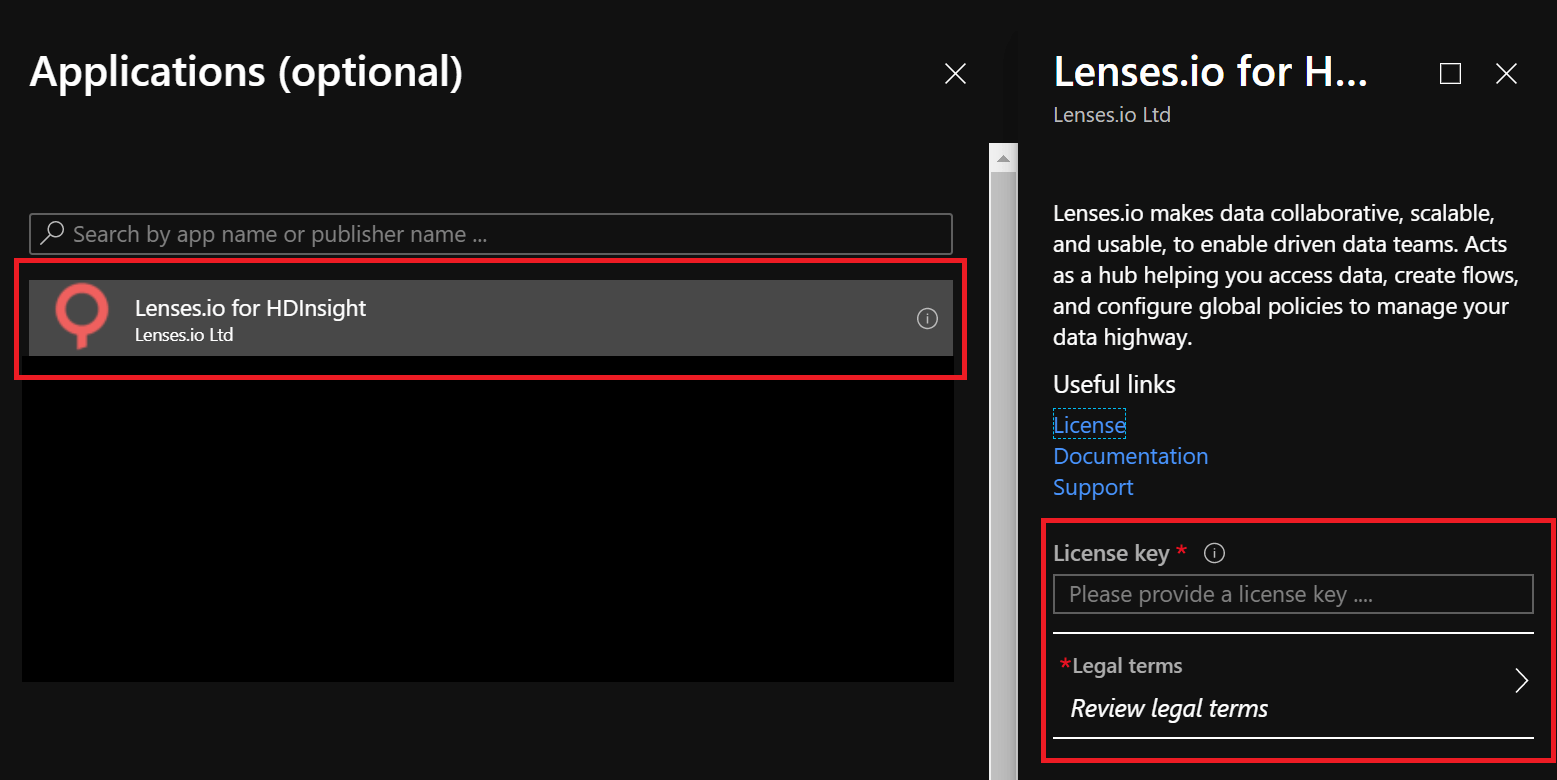
In the Applications section on the left hand side menu, select Lenses, click the URI to go to Lenses and login with admin/admin.
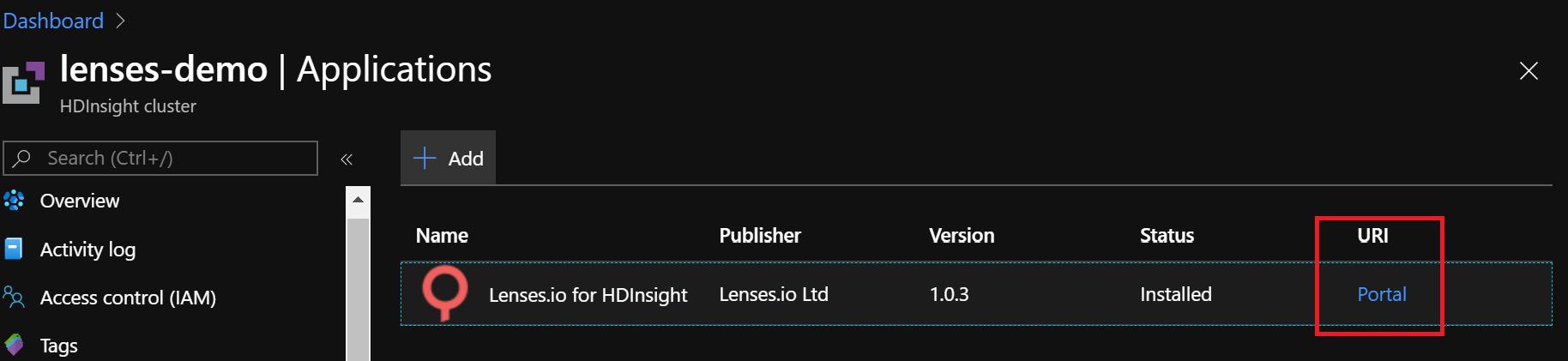
Installing via a template with a HDInsight cluster
Enter your resource group, location, HDInsight cluster name, license and accept the terms and conditions and click create:
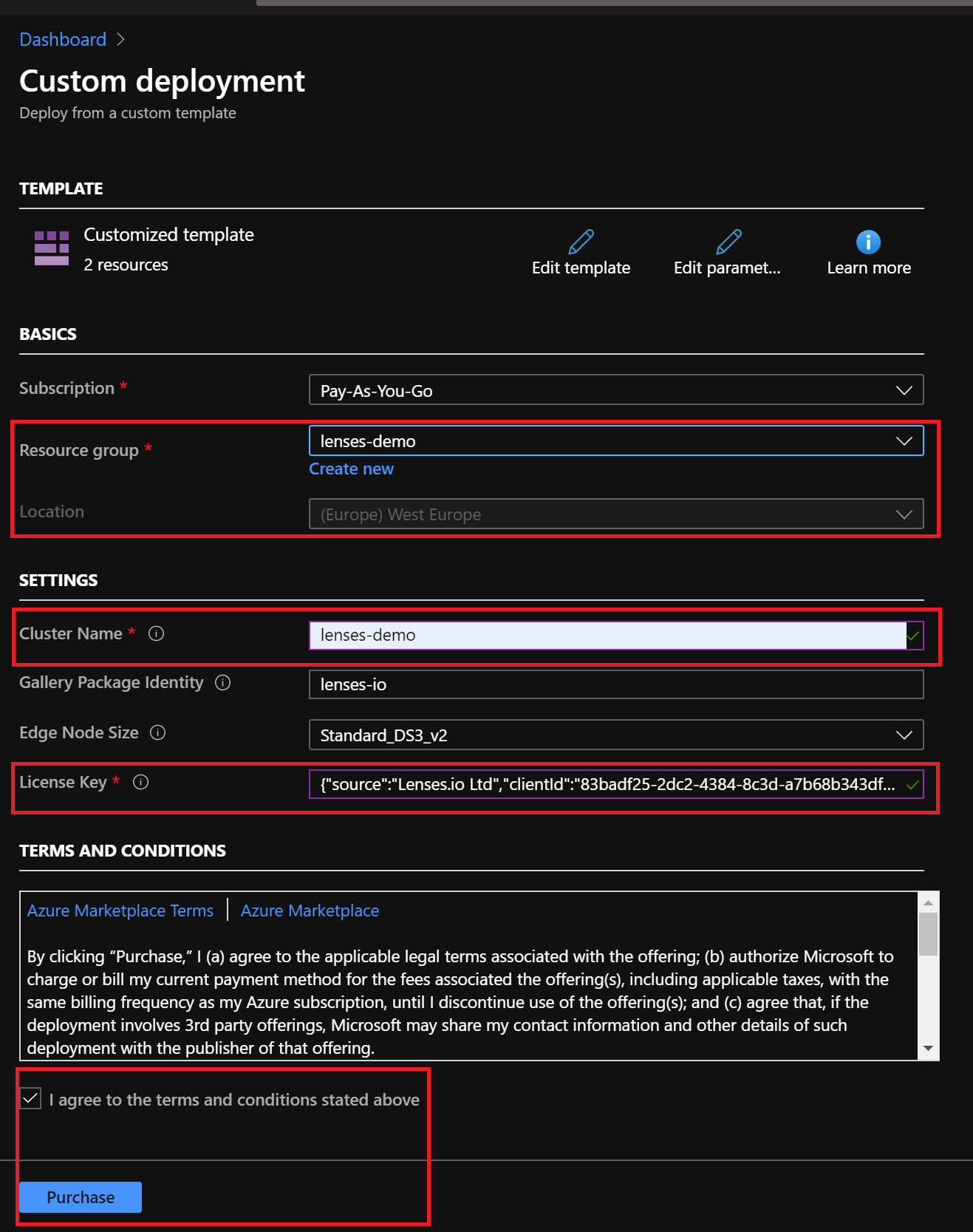
Once the deployment is complete, in the Applications section on the left hand side menu, select Lenses, click the URI to go to Lenses and login with admin/admin.